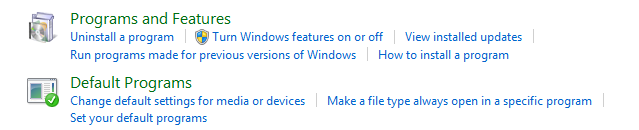On Windows 7 and 8, the default installation does not install lpr command. In order to test PCL fonts on a network printer, you need to install this command first. This article shows how.
Procedure 1. Procedure to install LPR command on Windows
-
Click Start and choose Control Panel.
-
Select Programs and Features.
![]()
-
Select Turn Windows features on or off from the menu on the left.
-
In the Windows Features on or off window that appears, click on the + sign in front of Print and Document Services and check the boxes for LPD Print Service and LPR Port Monitor. Click .
![]()
-
Open command promp and enter lpr/?. You should see the following output, which indicates that the command is installed correctly.
C:\Users\morovia>lpr /? Sends a print job to a network printer Usage: lpr -S server -P printer [-C class] [-J job] [-o option] [-x] [-d] filename Options: -S server Name or ipaddress of the host providing lpd service -P printer Name of the print queue -C class Job classification for use on the burst page -J job Job name to print on the burst page -o option Indicates type of the file (by default assumes a text file) Use "-o l" for binary (e.g. postscript) files -x Compatibility with SunOS 4.1.x and prior -d Send data file first